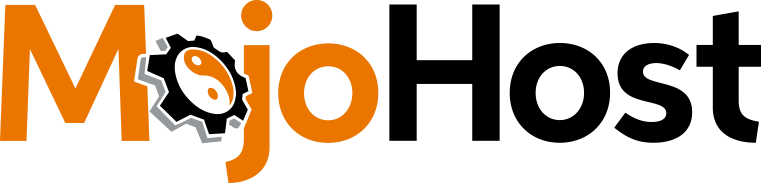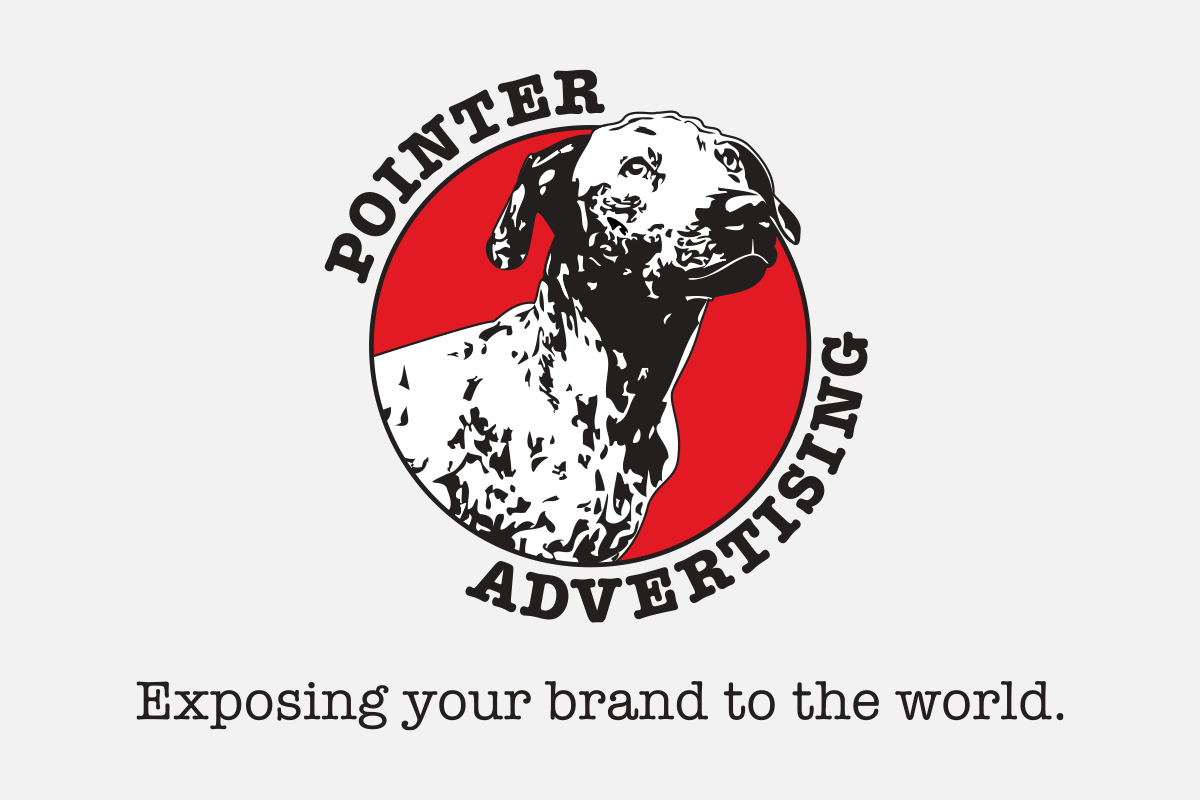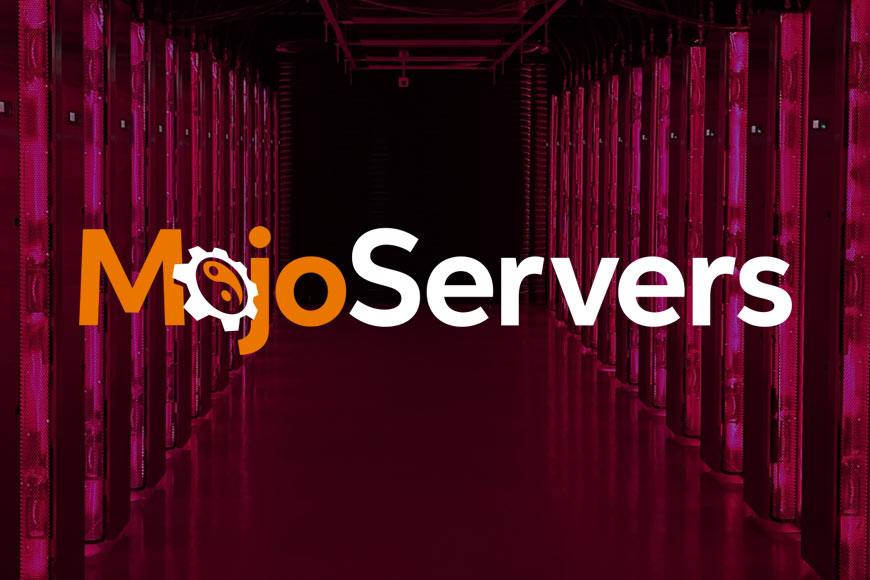Today marks an exciting milestone for MojoHost and the rapidly…

Businesses of all sizes often rely on teamwork to manage their hosting accounts effectively. Whether it’s granting a team member access to invoices, managing domains, or receiving notifications, MojoHost offers flexible options to ensure smooth collaboration while maintaining account security. Here’s how you can securely grant access to your hosting account for your staff.
Step 1: Log in to Your MojoHost Account
- Navigate to cs.mojohost.com and log in with your credentials.
- Once logged in, you’ll be taken to your dashboard.
- In the top right corner, click the dropdown menu labeled “Hello, [Your Name]“.
- From the dropdown, select User Management to add users or Contacts to add trusted contacts.
Step 2: Adding Users with Full or Limited Permissions
Users can log in and perform tasks directly in your account. Here’s how to add them:
- Select User Management from the dropdown menu.
- Click Add New User and fill in their details.
- Customize their permissions by selecting what they can do, such as:
- Viewing or managing products and services.
- Resetting product passwords.
- Managing domain settings like nameservers or transfers.
- Accessing invoices, support tickets, or the affiliate account.
Users are ideal for team members who need direct access to manage parts of the account.
Step 3: Adding Trusted Contacts for Notifications
For staff who only need updates (like invoices or domain alerts) without logging in:
- Select Contacts from the dropdown menu.
- Click Add Contact and enter their information.
- Specify which notifications they should receive, such as:
- Invoice Emails for billing and payment reminders.
- Support Emails for updates on support tickets.
- Product Emails for order details and account-related messages.
- Domain Emails for renewal and registration updates.
Trusted contacts are perfect for keeping external accountants, project managers, or team members informed without granting them full access.
Key Differences Between Users and Contacts
- Users: Have direct access to your account with customizable permissions.
- Trusted Contacts: Only receive specified email notifications and cannot log in.
By setting up users and trusted contacts, you can securely delegate responsibilities, streamline communication, and maintain efficient operations. The account owner can always remove users or contacts from your account as necessary. MojoHost makes managing account access simple, secure, and flexible for your team.