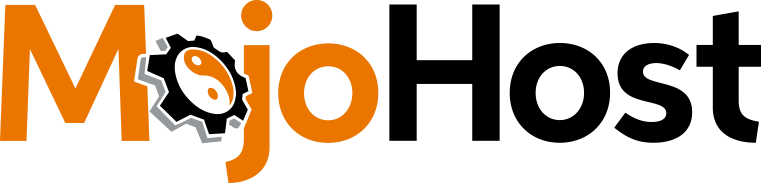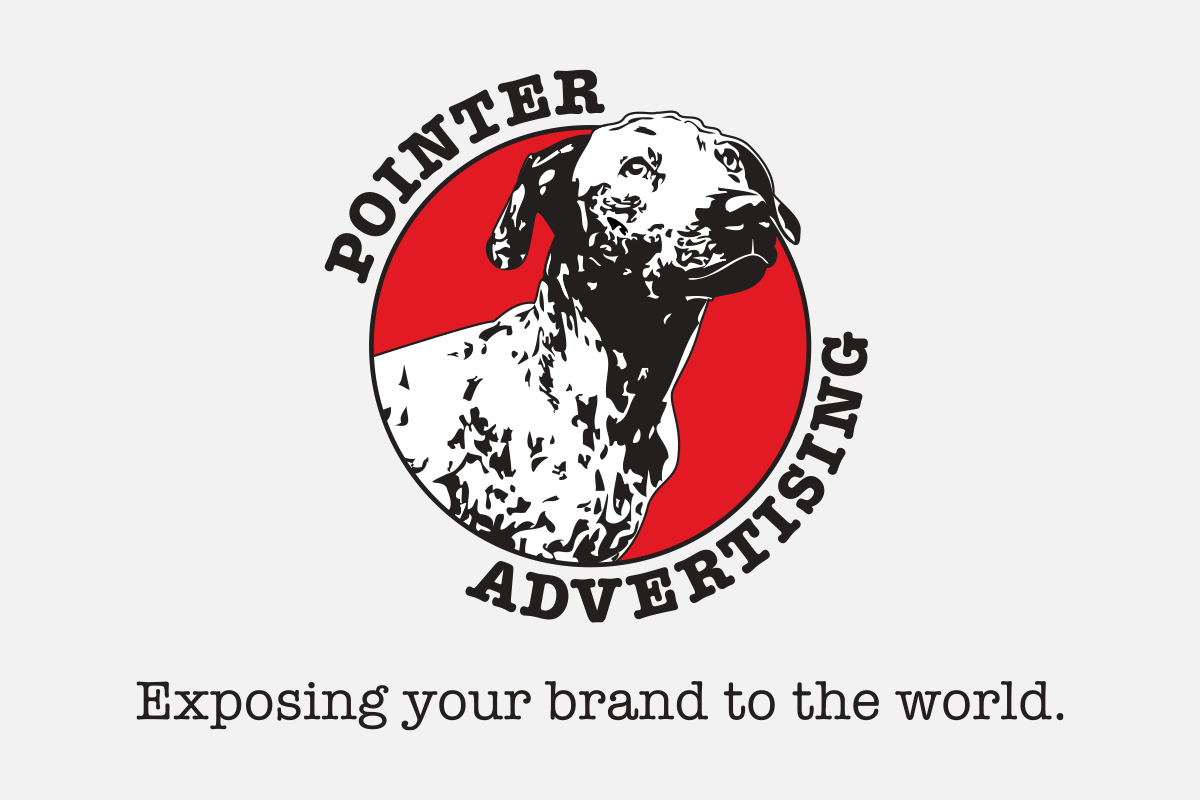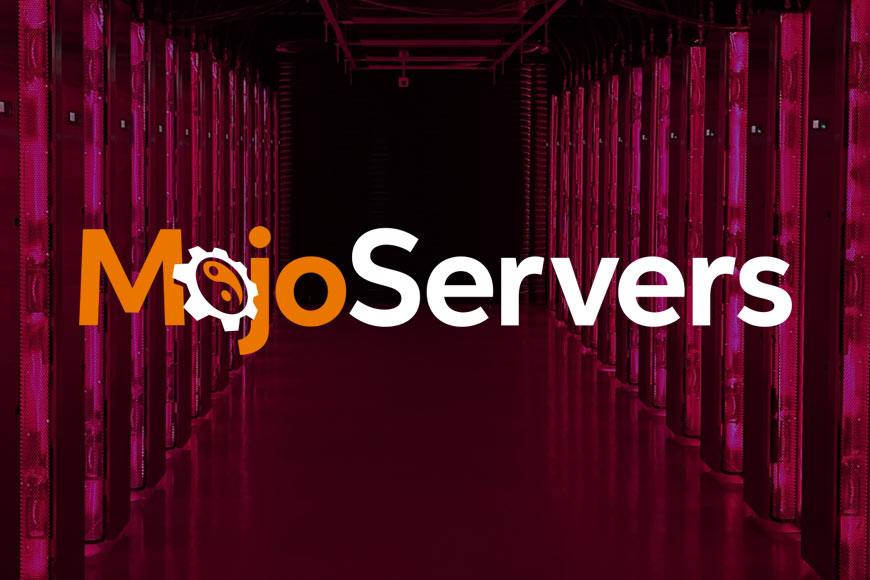Today marks an exciting milestone for MojoHost and the rapidly…
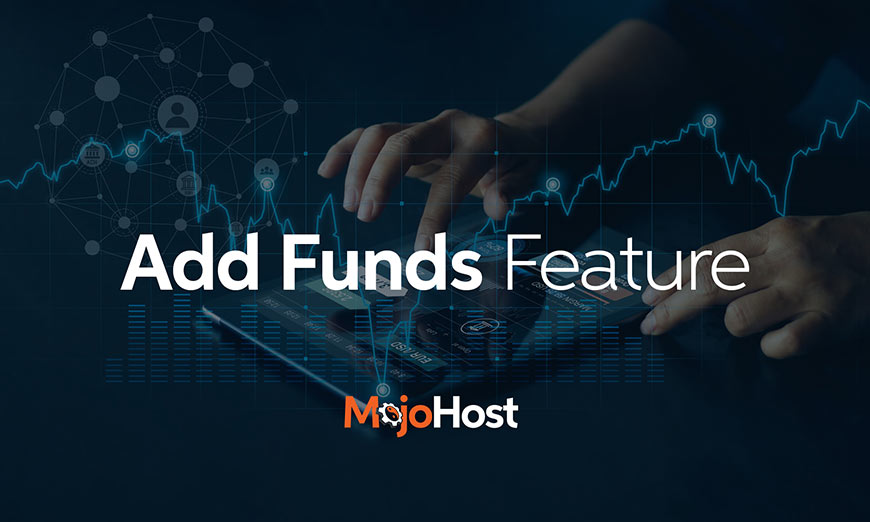
The Add Funds feature is a simple and efficient way to top up your account balance or pay several unpaid invoices in bulk. We would like to go over the process of using the Add Funds feature and address some of the confusion our customers sometimes experience when creating an Add Funds invoice for the first time.
The Add Funds feature is used when a payment needs to be made that does not reflect one specific invoice. This may be handy for paying several invoices at once, or for topping up your account balance to cover future payments.
The feature is available via your MojoHost Dashboard. Once logged in, click on Billing in the top menu and then “Add Funds”. This page will offer you the option of adding any amount between $10 and $100,000 and you’ll select which funding option you’d like to use (credit card, wire transfer, GoCardless, etc.).
Once done, hitting the “Add Funds” button will generate an invoice in the amount you selected. When the payment is complete, the sum will appear in your account balance and an option to Add Funds From Balance to Invoice will be available on any unpaid invoices you may have. If you opted to pay multiple invoices, once your funds have been added to your account, they will automatically be applied to whatever invoices you selected to pay. Please note that different payment methods may have some delay between when the payment is made and when it is deposited into your account.
Here’s the instance where many customers might have questions- when you create an Add Funds invoice to settle several existing unpaid invoices, it will appear as if you are being double-charged for the unpaid invoices you have chosen to pay. You’ll see BOTH the existing unpaid invoices AND your Add Funds invoice listed as unpaid. This only appears this way until the funds are received by MojoHost. Once the payment clears and the funds are added to your account, your Add Funds invoice, and the invoices you have selected to pay, will ALL be marked as paid. The Add Funds invoice is just a placeholder until your funds are received.
When adding funds just to create a credit balance to your account to pay future invoices, the Add Funds invoice you create will simply say “Add Funds” because no particular invoice was marked to be paid. In this situation, your payment will be added to your account’s credit balance and applied toward future invoices as they become due.
If you ever create an Add Funds invoice in error and funds are not added to your account, just like any other invoice, it will show as UNPAID. When and if this happens, simply open a Billing Department support ticket and request that we cancel your Add Funds invoice.
If you have any questions, don’t hesitate to contact us.